You can now set 4 different types of alerts: Price Alert, Dividend Yield Alert, Valuation Alert (e.g. P/E, P/E and EV/Sales) or Score Alert. You will never miss the optimal entry or exit time again.
This article uses a practical example to show you how to activate a price alert!
Table of contents
- What is the StocksGuide score alert?
- How to create a price alert in 3 steps
- How to keep track of your alerts
What is the stocksguide price alert?
With the StocksGuide share price alert, you can set an alert for the share price of a stock. After the market closes, you will automatically receive an e-mail notification if the alarm has been triggered.
Note: The price alert always refers to the price in your home currency.
How to create a price alert in 3 steps
Click on the new bell symbol, which is now available on every share page, to open a pop-up. The bell symbol is located at the top right of the share overview pages and in the key metrics and Analysis sections:

1. Select alert type
First select the type of alert. Since we want to activate a price alert, we select Share price:

2. Select trigger
Then select the trigger. Should the price alarm be triggered when the price is greater than or less than a certain value? We opt for Less than or equal to.

3. Set value
Finally, set the value at which you want to be notified. In our example, Apple is trading at around $222. We want to be notified at an Apple share price of $200 and therefore enter 200 in the input field.

4. Done ✅
After clicking on Save, you will receive a notification that the price alert has been successfully created.

How to keep track of your alarms
You can find all your active and triggered alarms at a glance in the “Alarm overview” menu item. Here you also have the option of editing or deleting the alarms you have already set. You can also filter the table according to specific alarms.
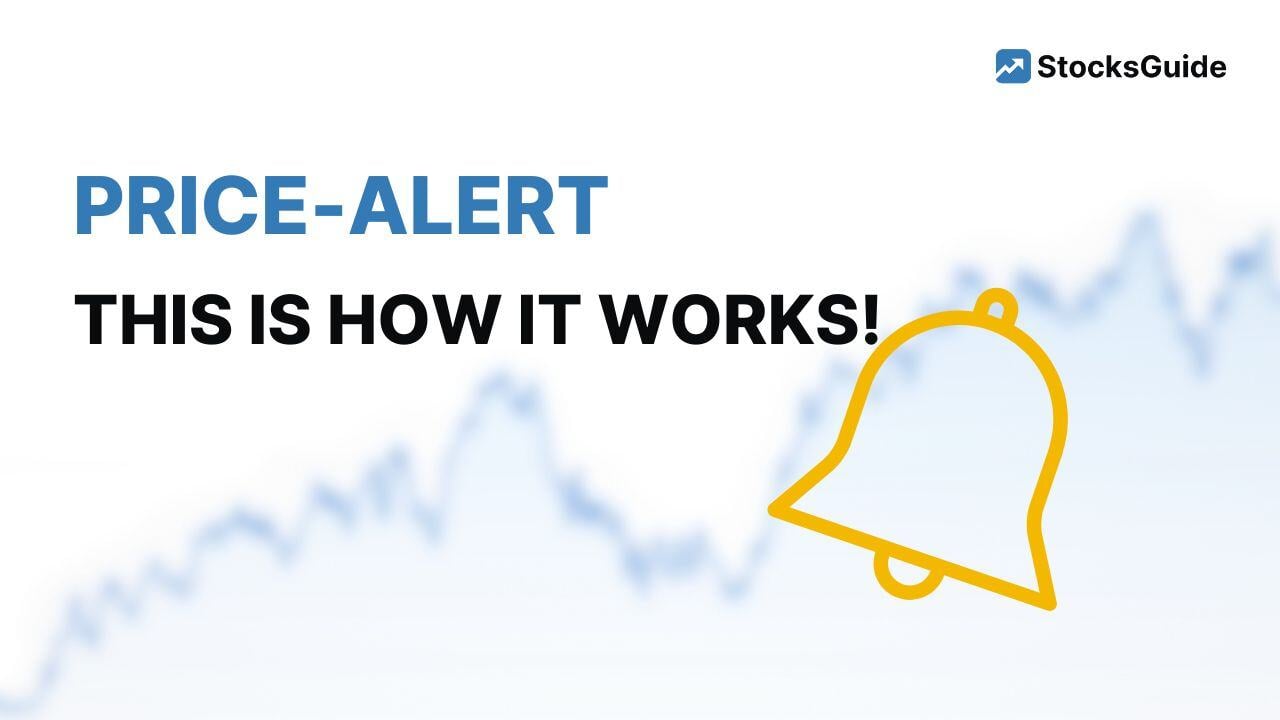

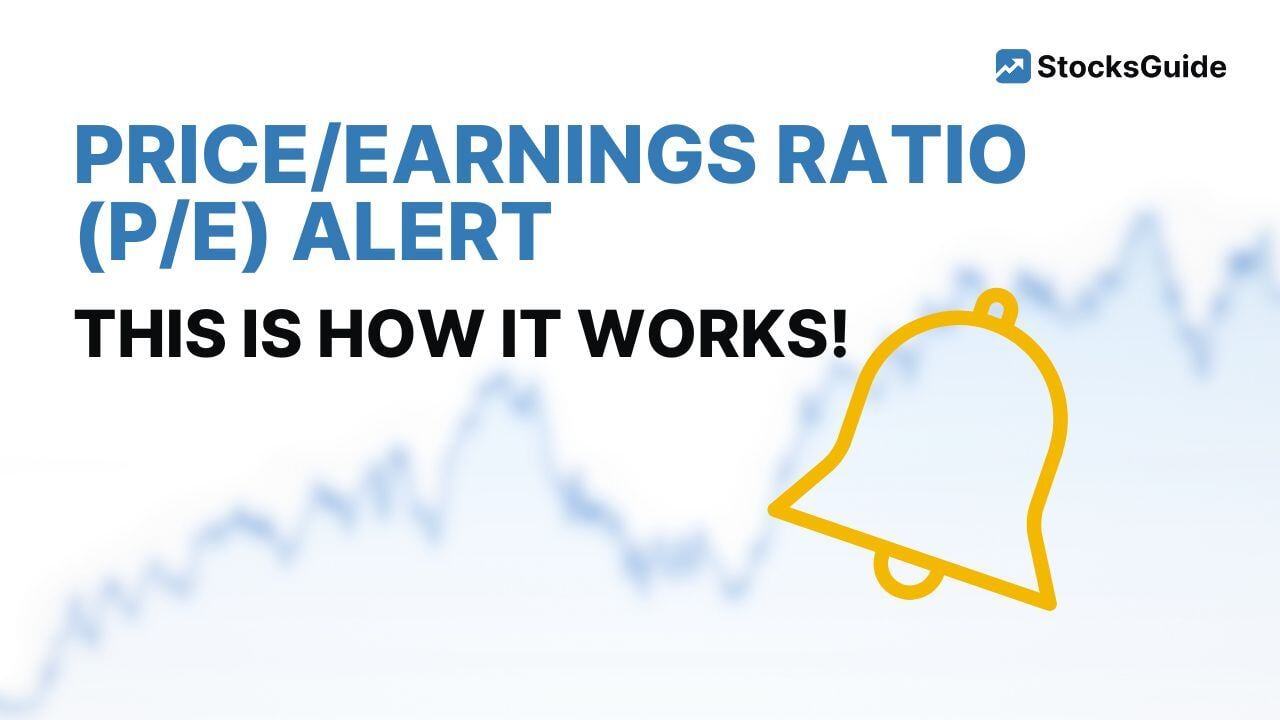
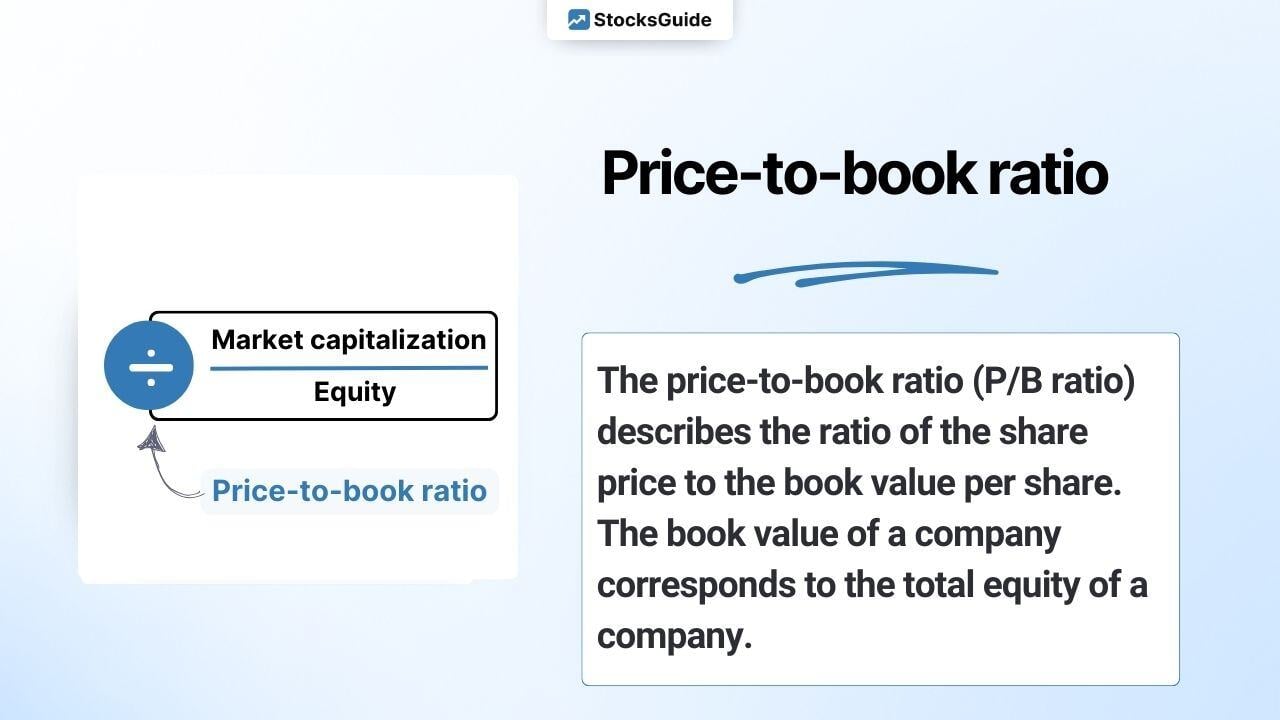
%20%F0%9F%87%BA%F0%9F%87%B8.jpg)